nstall and configure PostgreSQL 9.3
First of all, we need to install PostgreSQL. We’ll install PostgreSQL version 9.3 from the official PostgreSQL repository.
rpm -Uvh http://yum.postgresql.org/9.3/redhat/rhel-7-x86_64/pgdg-centos93-9.3-1.noarch.rpm
yum -y install postgresql93 postgresql93-server postgresql93-devel –disablerepo=* –enablerepo=pgdg93
After installing the packages, we’ll initialize the database, enable the service on boot and start the PostgreSQL server.
/usr/pgsql-9.3/bin/postgresql93-setup initdb
systemctl enable postgresql-9.3.service
systemctl start postgresql-9.3
The following command will create a new PostgreSQL user named odoo:
su – postgres -c “createuser -s odoo” 2> /dev/null || true
Install all nessesary packages
We need the development tools installed:
yum -y groupinstall “Development tools”
Next, we’ll install a few dependencies:
yum -y install zlib-devel bzip2-devel openssl openssl-devel ncurses-devel sqlite-devel readline-devel tk-devel gdbm-devel libpcap-devel xz-devel git libpng libjpeg libXext curl xorg-x11-font-utils fontconfig python-virtualenv libevent-devel libxml2-devel libxslt-devel openldap-devel openjpeg-devel freetype-devel libjpeg-turbo-devel libtiff-devel kernel-devel
Enable EPEL Repository:
wget http://dl.fedoraproject.org/pub/epel/7/x86_64/e/epel-release-7-5.noarch.rpm
rpm -ivh epel-release-7-5.noarch.rpm
To be able to print documents in Odoo we’ll need the wkhtmltopdf package, which is available in the EPEL repository.
To install wkhtmltopdf run the following command:
yum –enablerepo=epel install wkhtmltopdf
We’ll install Python packages with pip, so let’s install pip from the EPEL repository:
yum –enablerepo=epel install python-pip
Clone Odoo 8 from GitHub
We are going to clone the Odoo 8 repository from GitHub to the /opt/odoodirectory.
git clone –branch 8.0 https://www.github.com/odoo/odoo /opt/odoo
Later, if you want to update your Odoo repository to the latest version just rungit pull.
Create a virtual environment for Odoo
Create a new system user named odoo, change the owner ship of the /opt/odoodirectory to odoo user and group and switch to it, using the following commands:
useradd odoo
chown -R odoo: /opt/odoo
su – odoo
Now we’ll create a virtual environment and install all necessary packages from therequirements.txt file:
/bin/virtualenv odoo
source odoo/bin/activate
PATH=$PATH:/usr/pgsql-9.3/bin
pip install -r /opt/odoo/requirements.txt
exit
The installation will take a few minutes so go grab a coffee.
Create configuration file and systemctl service
Next, we’ll create a basic configuration file and systemctl service for our Odoo instance.
at > /etc/odoo-server.conf << EOF
[options]
admin_passwd = admin
db_host = False
db_port = False
db_user = odoo
db_password = False
addons_path = /opt/odoo/addons
without-demo=all
no-xmlrpc = True
no-xmlrpcs = True
no-netrpc = True
log_db = False
log_handler = [‘[\'[“[\\\’:INFO\\\’]”]\’]’]
log_level = info
logfile = False
login_message = False
logrotate = True
syslog = False
EOF
cat > /usr/lib/systemd/system/odoo.service << EOF
[Unit]
Description=Odoo 8.0 ERP and CRM server
After=postgresql-9.3.service
[Service]
Type=simple
User=odoo
Group=odoo
ExecStart=/home/odoo/odoo/bin/python /opt/odoo/openerp-server –config=/etc/odoo-server.conf
[Install]
WantedBy=multi-user.target
EOF
You can use the following command to view Odoo log: journalctl -f -u odoo.
Final steps
We also need to open port 8069 in our firewall:
firewall-cmd –zone=public –add-port=8069/tcp –permanent
firewall-cmd –reload
Finally, we’ll enable Odoo on boot and start the service:
systemctl enable odoo.service
systemctl start odoo
That’s it, Odoo installation is complete. To open Odoo, point your browser at: http://<ip_address>:8069

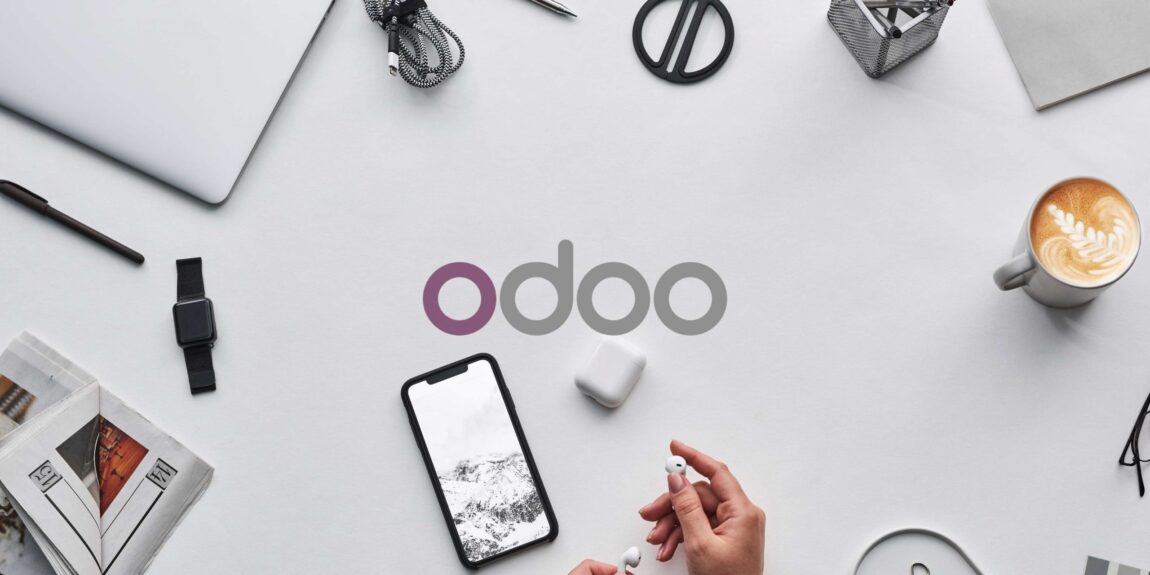



No Comments